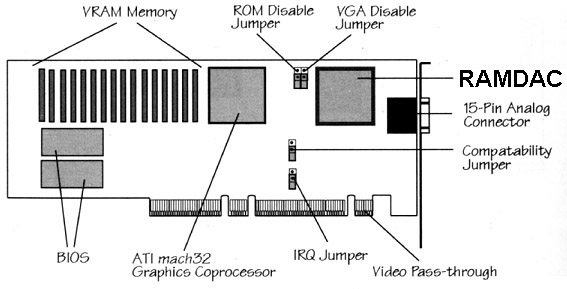ATI Graphics Ultra Pro
Identifying the graphics
controller on an ATI product
Drivers
ATI GUP Board
Jumpers
ATI GUP Alone
Alone Under W95
INSTALL menu
Set Power-Up
Configuration
Custom
Monitor Configuration
Power-Up
Video Mode-
Memory
Aperture
VGA Memory
Size
Drivers
@8089.adf ATI
Graphics Ultra Pro (mach32)
M32UTL.ZIP
Installation and configuration utilities (INSTALL.EXE v2.3) for mach32
products - EISA and MCA config files, DPMS, VVESA, VDIF, VGRAF and DOS
mouse drivers included.
Q137363
- Problems with ATI Mach32 Video Adapter on MCA Computer
32WIN260.ZIP
Version 2.6 Win 3.1x display and Multimedia Video Acceleration drivers
>>>The bundled drivers with W95
and NT are the most current.
32OS2260.ZIP
OS/2 2.1x and OS/2 3.0 Warp display drivers
32W95DPM.ZIP
Win95 DPMS patch for all mach32 based products. Please see 32W95DPM.TXT
for more details. Note: This is a patch
for the existing Windows 95 mach32 display driver adding DPMS capabilities
for VESA compliant Display Power Management Signaling (DPMS) monitors only,
it does not add any further enhanced features to the mach32 display drivers
for Windows 95.
Release Notes
for XFree86[tm] 3.3.3.1
ATI Graphics Ultra
Pro
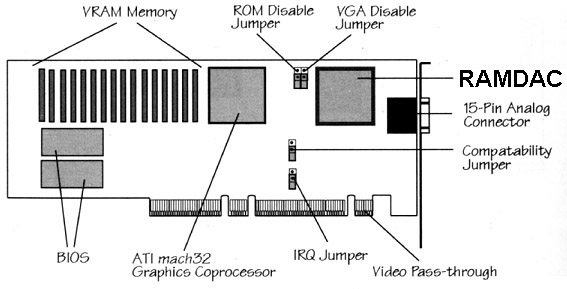
RAMDAC Older boards use an ATI
68875 CFN, newer ones use a TI TLC 34076-135FN. The TI chip responds as
an ATI 68875 under the install program and other diagnostic applications
Jumpers
ROM Enable/Disable Jumper
In some system configurations, the BIOS ROM address of the GUP may
conflict with other system BIOS ROMs. To prevent an error message, set
the jumper to ROM Disable which will disable the ROM BIOS until configuration
is complete.
Compatability/Performance Jumper
This is usually in the performance setting. Some MCA systems may have
timing problems when the MCA card runs at maximum speed, showing a corrupted
VGA screen. Setting the jumper to Compatibility should correct this problem.
IRQ Jumper
The manual cheerfully sez: The IRQ jumper is not used, do not enable
it. This jumper should be left open.
VGA Disable Jumper
I have no experience with trying to run a dual-monitor
configuration. But read on and see what it does... To use the GUP
with another VGA controller, you must first disable the VGA portion of
the GUP. Set the VGA Enable/Disabled jumper to the Disabled position.
Whether operating as VGA Enabled or VGA Disabled, a Base
Video must be present (either on the motherboard (8590/9590) or on an addin
card) for system operation. The mach32 card operates as an auxiliary video
card only.
ATI GUP Alone in a
95
> I dimly remember that SOMEONE claimed to be running a GUP all
by itself in a 95.
From Greg Schwall
It is true. I have a GUP living all alone in the
AVE of a 95A. The DOS setup disk allows the selection of onboard base VGA
IIRC. The GUP behaves very well, providing text mode for setup as well
as the high end video. If it matters, I am running NT4 and AutoCAD
without a problem.
Run, and don't look back. (Original post was "Running
with the Devil. ATI GUP Alone")
Personal Experience
I now have two machines running with a lone GUP apiece. On the
85-N install, I installed under setup, rebooted, ran INSTALL.EXE, and then
the XGA-2 base video turned off, so I swapped the cable to the GUP. From
then on, not a problem.This machine NEVER had a GUP on it before.
On my 9595-OYT, I had a GUP already installed. No matter
what I did, it wanted to see that base video card (SVGA or XGA-2). Out
of desperation, I stuffed the first GUP in. Voila! Video, all by itself.
And the GUP that wouldn't do solo? Popped it in the 85-N, voila! Video.
Go figure.
Single Card Settings
Run INSTALL. Under Power Up menu-
Monitor Type: VGA 60Hz 640x480
Power Up Video Mode: VGA (CV80)
Memory Aperture Size: Disabled
VGA Memory Size: Shared
Single GUP
Under W95
It's almost (ALMOST) fully supported under Windowze95.
Clear every other adapter out of the C000-CFFF block. The only range that
isn't right is the I/O range of 2E0-2E7. The ATI uses-
[VGA.LogConfig]
ConfigPriority=HARDWIRED
IOConfig=3B0-3BB
IOConfig=3C0-3DF
:*** The GUP uses IO of 2E0-2E7. Non-configurable. How can I set the
IO ranges used by the GUP?
Addresses used under W95
I went through Device Mangler. The GUP uses EACH block
from 03B0-03DF. This takes in the IBM Parallel 1, which is 3BC-3BF.
Trivia
Hi Jim,
Do I read you right? You have an XGA-2 *AND* an ATI GUP in the
same machine, but can't get anything better than 640x480? In that case,
you're *not* using the GUP (which should be jumpered for 'VGA Disabled'
if you have the XGA-2 installed, otherwise, *both* cards are responding
to the VGA I/O and memory addressing!!? Very bad idea!).
NOTE: the ATI card's POS Id. changes when you change the
jumper from 'VGA Enabled' to 'VGA Disabled' and vice versa, so you will
get a 165 error after changing the jumper . Which card is the monitor
plugged into? Which slot is the ATI plugged into? (AVE slot required for
VGA 'passthru' from XGA-2, if monitor plugged into ATI). Have you INSTALL-ed
your monitor's scan rates into the ATI EEPROM? Once that has been done
correctly, you can use 8514/A drivers if all else fails (ATI GUP is 8514/A
register compatible). Not the fastest though. The pre-requisite list is
fairly large. Plus, I'm not familiar with the 9517s spec.s/limitations.
Some notes-
ROM BIOS Address- If you are using
extended memory managers such as QEMM, 386MAX or EMM386, be sure to use
an EXCLUDE statement to protect the mach32 ROM Address space. (ex. X=C800-C9FF)
Com4 Conflict- The GUP uses I/O
port address from 2E0-2EF. This will conflict with systems using COM port
4. You must disable COM port 4 in order to use the GUP.
Network Cards- Many
NICs have a default I/O port base address of 2E8. This conflicts with the
GUP. The NIC must be reconfigured, since the address of the GUP is not
configurable.
Memory Aperture- If your system
is fully populated with system memory (My interpretation is the 640K conventional
plus 384 upper), the memory aperture feature must be disabled. (So with
the 90/95 machines, I think Memory Aperture disabled would be a good bet.
Mine's disabled)
What is this Terminator Plug?
Well, it goes on the Base video card or the Base Video port for on-board
video. Brad Parker sent me some info HERE
Some personal experiences with
my GUP-
The GUP goes in Slot 7 of your 8595/9595. Your Base Video card (use
an IBM SVGA card, don't waste a XGA-2 on this) goes in Slot 5. All
jumpers are open.
INSTALL Menu
You must run the ATI setup utility called INSTALL.EXE
to initialize the GUP. This utility is DOS based, so you may have to boot
with a DOS floppy with the utility on it. Set the card to VGA. Use the
Windoze or OS/2 drivers to change the configuration later.
The Main Selection Menu has six sub-menus.
Set Power-Up Configuration
Set Current Video Mode
Test Graphics Adapter
Install Video Adapter Utilities
Install Device Drivers
Install Adapter Interface
Set Power-Up Configuration
Monitor Type Sets a preset or custom configuration for your monitor.
If you're lucky, you have one of the below monitors. If you don't,
then the Custom Monitor Configuration is for you.
| Monitors |
640x480 |
800x600 |
1024x768 |
1280x1024 |
| VGA or PS/2 |
60Hz |
|
|
|
| NEC 2A |
60Hz |
56Hz |
|
|
| ALR FlexVIEW 2X |
60Hz |
56Hz |
|
|
| IBM 8514 |
60Hz |
95Hz(i) |
87Hz(i) |
|
| IBM 8507 |
60Hz |
95Hz(i) |
87Hz(i) |
|
| NEC 3D |
60Hz |
60Hz |
87Hz(i) |
|
| NEC 4D |
60Hz |
60Hz |
60Hz |
87Hz(i) |
| NEC 4D/5D |
72Hz |
72Hz |
70Hz |
87Hz(i) |
| NEC 5D |
72Hz |
72Hz |
72Hz |
60Hz |
| NEC 5FG |
72Hz |
76Hz |
76Hz |
70Hz |
Custom Monitor
Configuration
In the Install program, choose Set Power-up Configuration, then Monitor
Type, then Custom.
Your choices are: (this will be painful, but it's for your own good)
| 640x480 Mode |
800x600 Mode |
1024x768 Mode |
1280x1024 Mode |
| |
56Hz |
|
|
| 60Hz |
60Hz |
60Hz |
60Hz |
| |
|
66Hz |
|
| |
70Hz |
70Hz |
70Hz |
| 72Hz (40/32MHz) |
72Hz |
72Hz |
|
| |
|
|
74Hz |
| |
76Hz |
76Hz |
|
| |
|
87Hz (I) |
87Hz (i) |
| |
89Hz (i) |
|
|
| |
95Hz (i) |
|
95Hz (i) |
Power-Up Video
Mode-
The GUP can be configured to power up in VGA, EGA, CGA,
MDA 720x348 or MDA 640x400 mode. In most cases, you will want t the card
to power up in VGA Mode (default setting)
Memory Aperture
The drivers included with this card automatically sense
if the memory aperture is enabled or disabled, and reconfigure accordingly.
The memory aperture is a feature which maps the graphics card memory to
the main system memory to improve graphics performance in high color modes.
You will not notice any appreciable difference in functionality or performance
in 256 color modes.
The location of the memory aperture is determined by the
system type and amount of system memory installed. The memory aperture
is mapped above the system memory area. The aperture location and size
are determined by the INSTALL program when you enable memory aperture.
VGA Memory Size
If you intend to mainly use Windows applications and the mach32 Windows
driver, leave the VGA memory size at the default. Memory on your card is
shared between the mach32 VGA and accelerator subsystems. You can set VGA
memory size to Shared, 256K, 512K, or 1MB. The size of the VGA memory only
affects the resolution/color combinations supported when using SVGA or
8514/A drivers. (Mine is set as Shared)
-
Shared- This selection provides the best results, allowing any VGA or 8514/A
driver to use the maximum memory available. This setting is suitable for
most applications except when these need to preserve the contents of VGA
memory (for example, DOS boxes in Windows) when used with an 8514/A drivers
or for special programming considerations.
-
256K/512K/1.0MB- Sets the amount of memory dedicated for the VGA controller.
This selection affects the resolution/color combinations that are supported
when used with either SVGA or 8514/A drivers.
NOTE: The VGA memory size does
not affect the mach32 driver performance or functionality.
mach32
only gets 640@256 or 800@16 in WIN95 / 98
When a mach32 product is installed in Windows 95 or Windows 98, only
the following modes are available:
640 x 480 at 16 colors or 256 colors
800 x 600 at 16 colors only
This problem occurs because the mach32 board is configured for "factory
defaults".
The Microsoft-supplied driver for the mach32 reads information
regarding mode support directly from the card. If it reads a "factory default"
configuration, only the modes shown above are made available.
The mach32 product must be configured to match the capabilities
of the MONITOR attached, before WIN95 will allow full access to resolution
and color depth combinations..
This is accomplished using the DOS-based INSTALL program
which comes with the mach32 product (mach32 disk #1). The INSTALL program
can also be downloaded from the ATI website or BBS. Look for M32UTL.ZIP.
Instructions:
1. Boot to a DOS command prompt.
2. Run INSTALL.
3. Select SET POWER-UP CONFIGURATION.
4. Change the monitor type to one which matches the monitor attached,
or use the CUSTOM option to setup each resolution supported by the
monitor attached.
5. Save the new configuration, exit the INSTALL program and POWER OFF
the machine.
6. POWER ON, load WIN95, and check the Display Properties panel. Additional
resolution and color depth options should now be available.
Video Page
9595 Main
Page
|